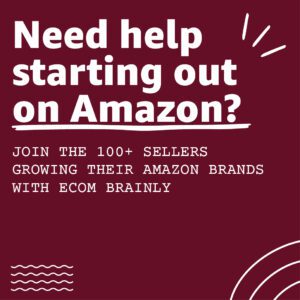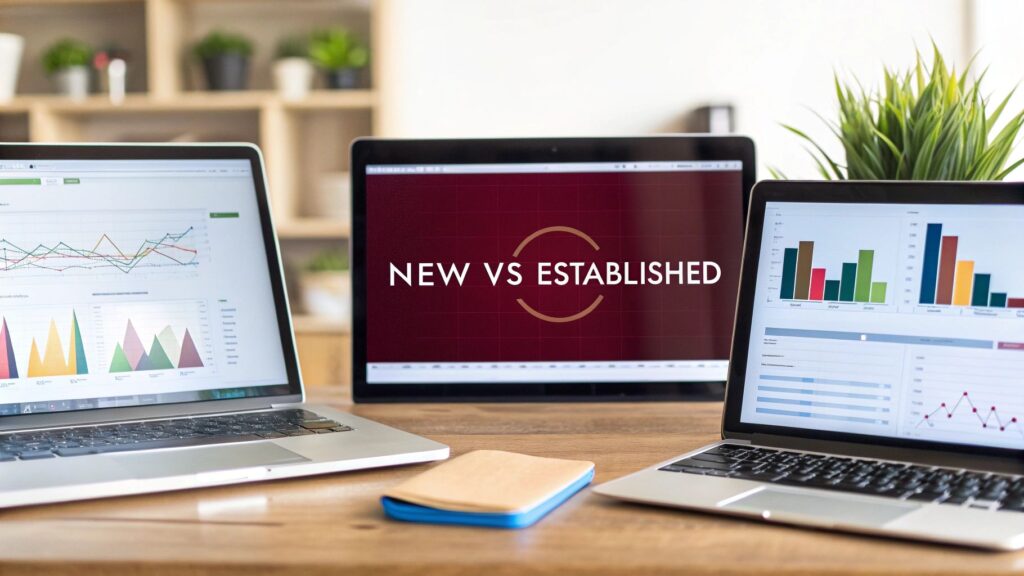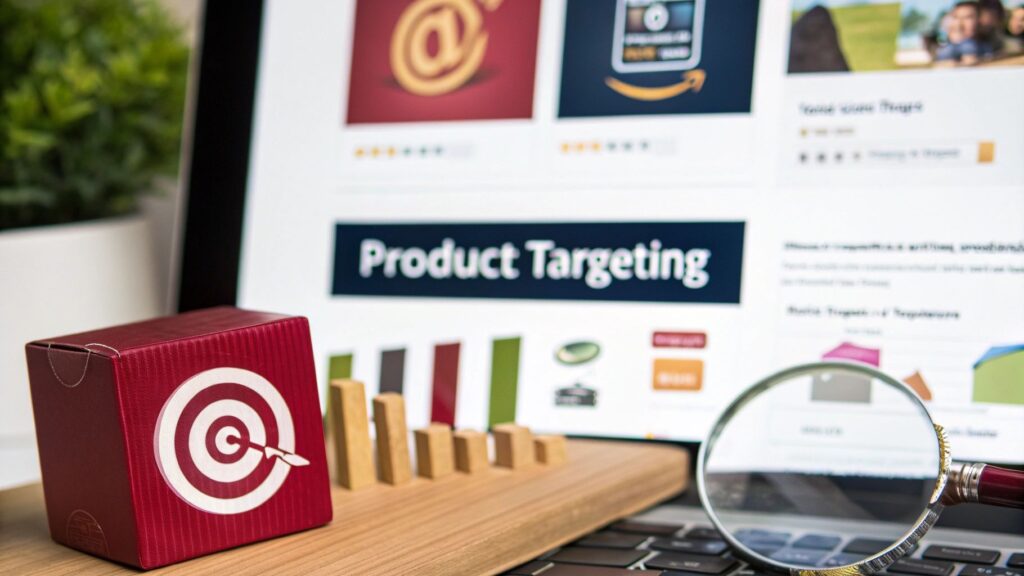Amazon Seller Central is the web portal used by millions of brands and entrepreneurs to market and sell their products directly to Amazon's customers. Anyone who sells on the platform as a third-party (3P) seller runs their entire operation through Seller Central.
This platform powers a significant part of Amazon's marketplace. In 2024, there are over 9.7 million registered sellers globally, with about 2.5 million actively selling at any given time. These numbers from Forceget show how accessible the platform has become, giving sellers a direct connection to millions of buyers.
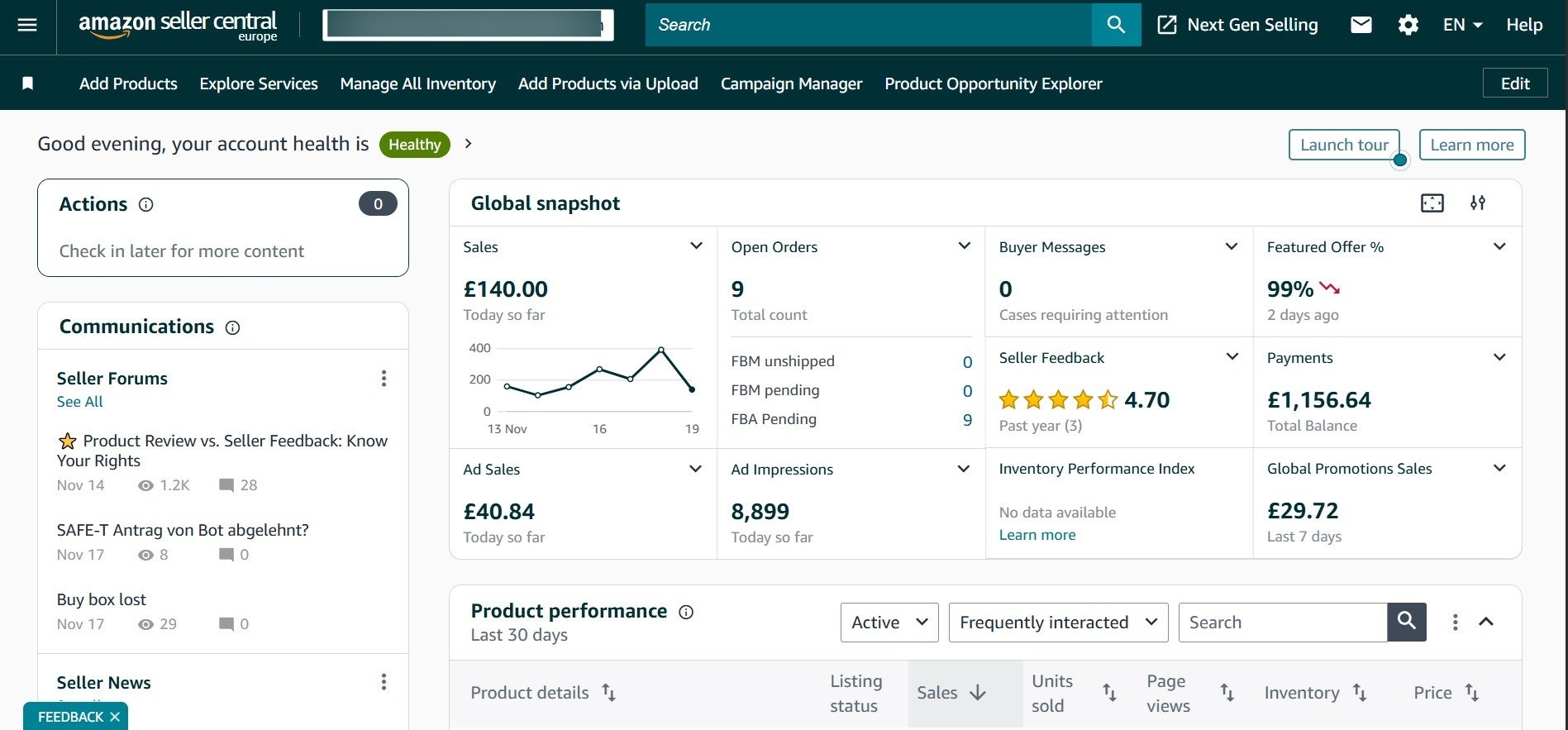
1. Seller Central Overview
The Amazon seller dashboard is where you control every part of your Amazon business. From this single interface, you can:
List Products: Create and manage all your product detail pages.
Manage Inventory: Track stock levels and coordinate shipments to Amazon's warehouses.
Fulfill Orders: Process customer orders, whether you ship them yourself or use FBA.
Set Pricing: Adjust prices to stay competitive and profitable.
Run Advertising: Launch and manage pay-per-click (PPC) campaigns.
Monitor Performance: Watch your account health and key customer metrics.
For anyone who wants to build an online store without building an audience from scratch, learning this platform is the first step. If you're just starting, our guide on how to start an ecommerce business on Amazon can provide a solid foundation.
2. Third-Party Seller vs First-Party Seller
When you sell on Amazon, you can operate as either a third-party (3P) seller or a first-party (1P) vendor. This choice determines which platform you use and how you interact with Amazon.
As a 3P seller, you sell directly to consumers through the Amazon marketplace using Seller Central. You control your pricing, inventory, and branding.
As a 1P vendor, Amazon buys your products wholesale and sells them to customers. This is an invite-only program that uses a different platform called Vendor Central.
3. Seller Central vs Vendor Central

Here's a quick comparison to clarify the differences.
| Feature | Seller Central (3P) | Vendor Central (1P) |
|---|---|---|
| Relationship | You are the retailer, selling to the customer. | Amazon is the retailer; you are the supplier. |
| Platform Access | Open to anyone. | Invite-only. |
| Pricing Control | You set and control the retail price. | Amazon sets the retail price. |
| Inventory | You manage your own stock levels. | You fulfill purchase orders from Amazon. |
| Payment Terms | Paid approximately every 14 days. | Typically 60-90 day payment terms. |
The main takeaway is that Seller Central lets you be the retailer, while Vendor Central makes you a supplier to Amazon. For a deeper look, check out our guide on Amazon Vendor Central vs Seller Central.
Account Setup
Setting up your Amazon seller account is your entry into the marketplace. Before you start, it's smart to have all your required documents ready, like a government-issued ID, tax information, and bank account details. This will make the verification process much smoother.
1. Amazon Seller Registration
During registration, you'll need to provide personal and business information for verification. Having everything scanned and prepared will save you time.
2. Individual vs Professional Plan
Your first major decision is choosing a selling plan.
Individual Plan: This is a pay-as-you-go option. You pay a $0.99 fee for each item you sell. It's ideal if you're just starting or expect to sell fewer than 40 items per month. It provides basic access but limits some advanced tools.
Professional Plan: This plan costs $39.99 per month, and the per-item fee is waived. If you sell more than 40 items a month, this plan is more cost-effective. It also unlocks key tools like the Advertising Console, advanced reports, and the ability to compete for the Buy Box.
Pro Tip: You can easily switch between plans in your account settings as your business grows.
3. Seller Central Login And Verification
After your Amazon seller registration is complete and your account is approved, you'll gain access to the Seller Central login. The homepage will become your mission control for managing your entire business on the Amazon selling platform.
Seller Central Homepage
Logging into Amazon Seller Central can feel overwhelming at first, with numerous menus and reports. This section will guide you through the essential controls you'll use daily.
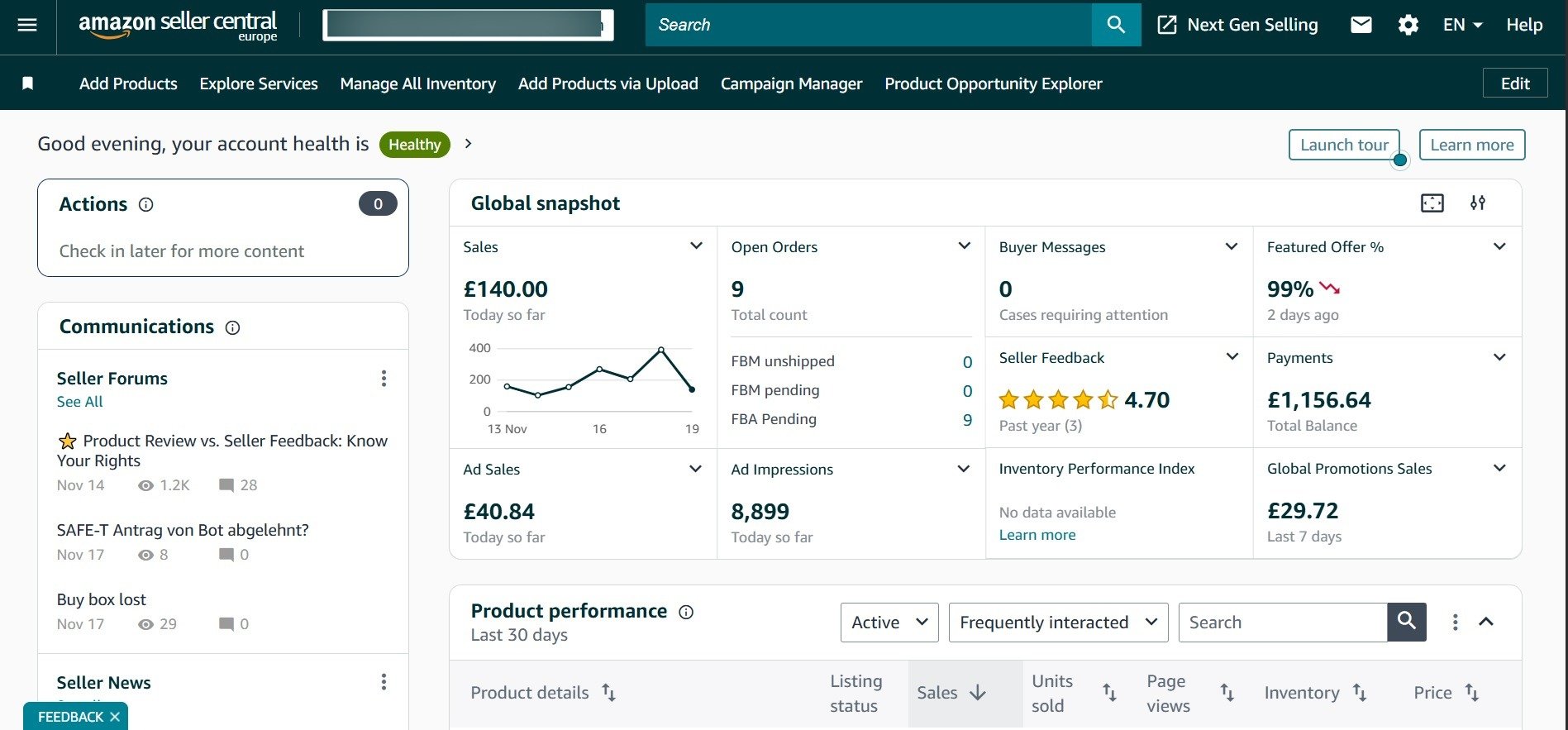
1. Main Dashboard View
Your Seller Central homepage is a customizable dashboard with widgets that give you a real-time overview of your business. It's where you'll see alerts, customer messages, and sales trends at a glance.
2. Sales Dashboard
The Sales Summary widget is your business's pulse, showing sales for the day, week, and month. It's the quickest way to track revenue. Keeping an eye on these numbers helps you spot trends and react quickly.
3. Business Reports Section
The Business Reports section provides detailed sales and traffic analytics. Here, you can see which products are performing well, track conversion rates, and find data to inform your marketing and inventory decisions. Since third-party sales are expected to make up over 60% of all Amazon sales by 2025, according to Analyzer.Tools, using these reports is essential for staying competitive.
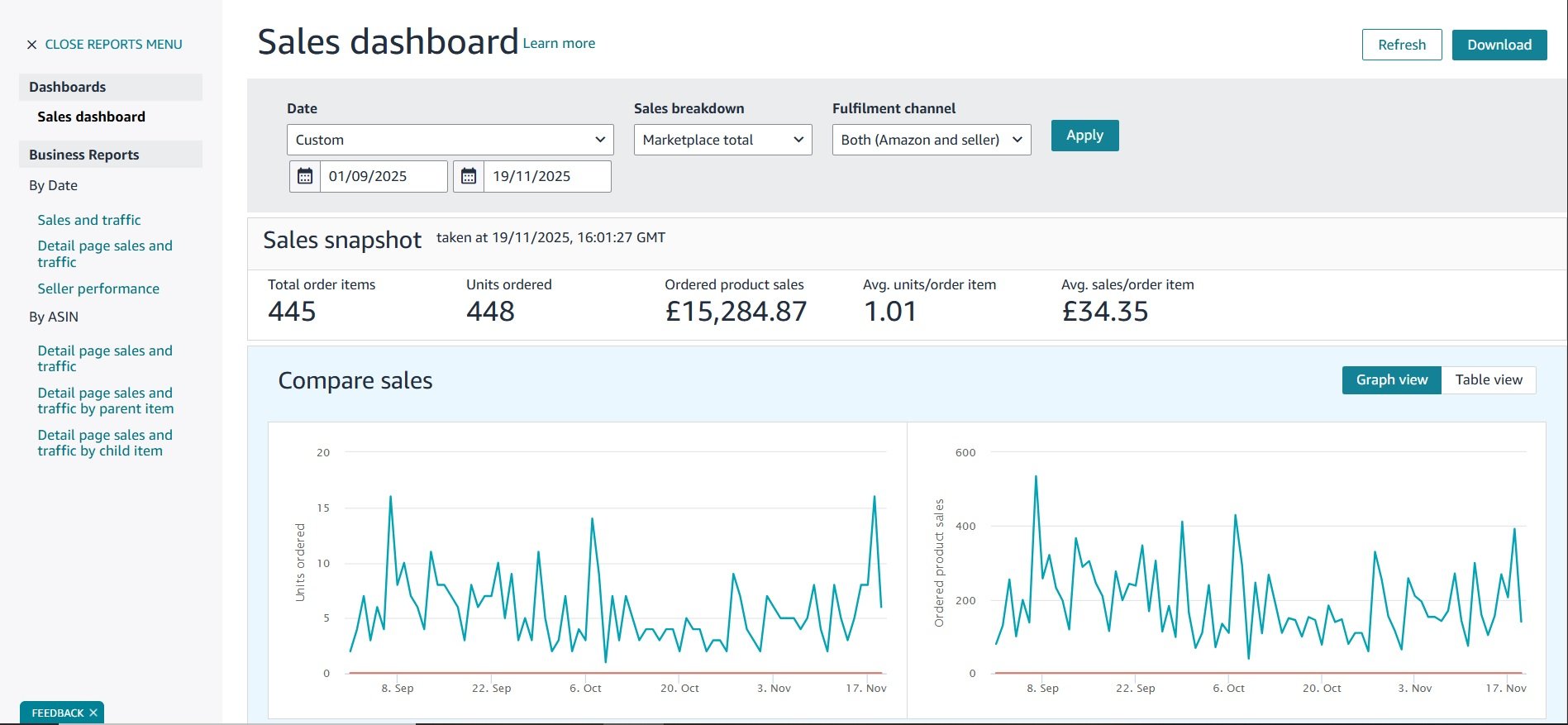
Order Management
The Orders dashboard is your hub for everything related to customer purchases. Keeping this section organized is key to maintaining good customer satisfaction and a healthy account.
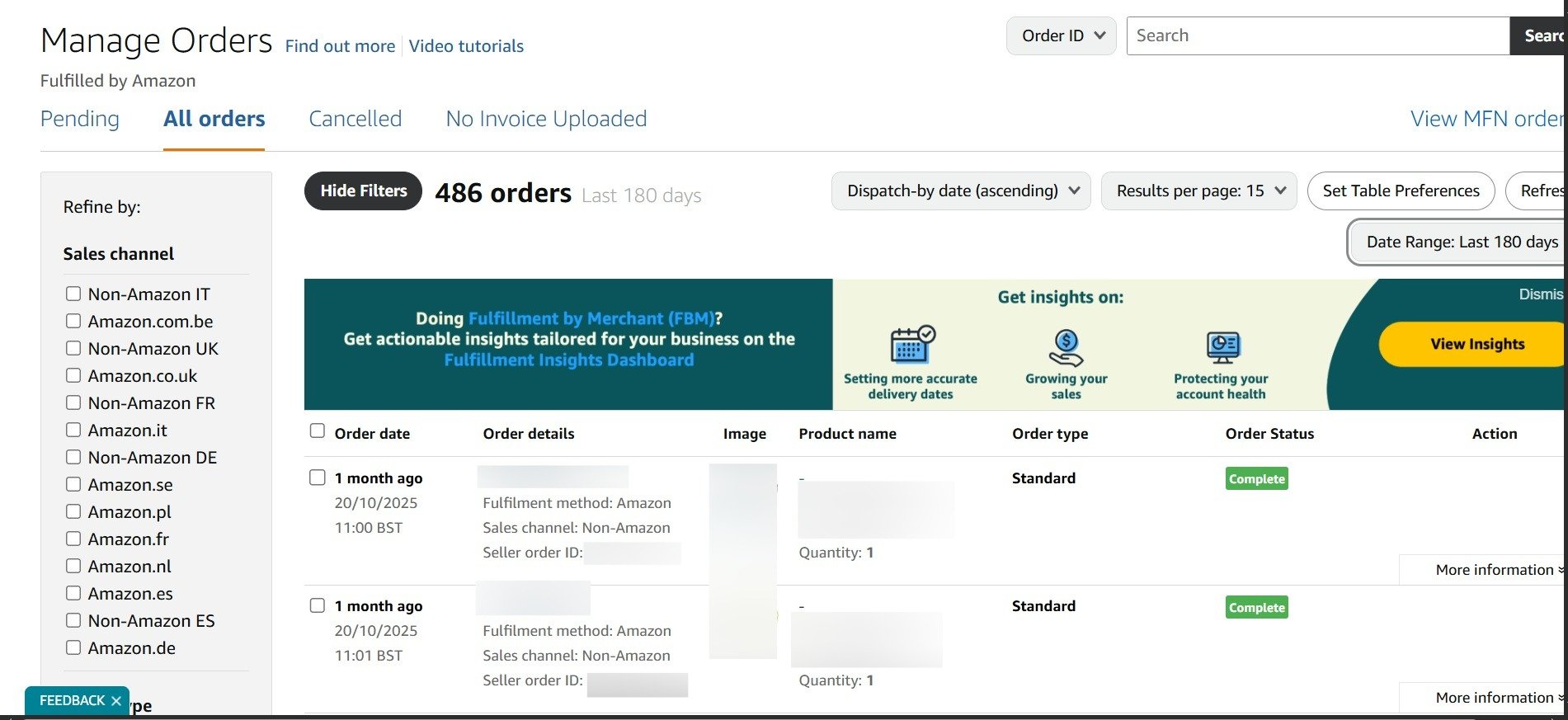
1. Orders Dashboard
Here, you can track all incoming customer orders. It's where you'll manage shipments for FBM (Fulfillment by Merchant) and handle returns or cancellations.
2. Order Processing Steps
When an order comes in, it appears in your dashboard as "Pending." Once Amazon verifies the payment, it moves to "Unshipped." If you're fulfilling the order yourself (FBM), you'll need to confirm shipment and provide tracking information.
3. Returns And Cancellations
This section lets you manage customer return requests and process refunds. Quick handling of returns and cancellations is important for maintaining your seller metrics.
4. Shipping And Tracking Options
For FBM sellers, you can purchase shipping directly through Amazon or use your own preferred carrier. Providing accurate tracking information is required and helps customers know when to expect their delivery.
Fulfillment Options
One of the most important decisions you'll make is how to get your products to customers. The two primary methods are Fulfillment by Amazon (FBA) and Fulfillment by Merchant (FBM).

1. Fulfillment By Amazon (FBA)
With FBA, you send your products to Amazon's fulfillment centers. They handle storage, packing, shipping, and customer service. According to Thunderbit research, around 82% of sellers use FBA because it allows them to focus on marketing and product sourcing instead of logistics.
2. Fulfillment By Merchant (FBM)
With FBM, you are responsible for storing, packing, and shipping every order yourself. This method gives you more control over your inventory and can be more profitable for large, heavy, or slow-moving items.
3. Seller Fulfilled Prime
Seller Fulfilled Prime (SFP) is a program that allows FBM sellers to display the Prime badge on their listings. To qualify, you must consistently meet Amazon's strict two-day delivery standards. The SFP program is currently not accepting new enrollments but may reopen in the future.
4. FBA vs FBM Comparison
The choice between FBA and FBM depends on your business needs.
| Responsibility | Fulfillment by Amazon (FBA) | Fulfillment by Merchant (FBM) |
|---|---|---|
| Storage | Amazon's warehouses store your inventory. | You store inventory in your own facility. |
| Packing | Amazon's team picks and packs each order. | You are responsible for packing all orders. |
| Shipping | Amazon ships using its network. | You choose the carrier and ship each order. |
| Returns | Amazon's system processes customer returns. | You manage and process all incoming returns. |
For a more detailed comparison, you can read our guide on FBA vs. FBM on Ecom Brainly.
5. Amazon FBA Fee
FBA fees are based on the size and weight of your product and how long it's stored. These include fulfillment fees (for picking, packing, and shipping) and monthly storage fees. You should calculate these costs carefully when pricing your products.
Inventory Management
Proper inventory management is essential for success on Amazon. The Seller Central inventory dashboard provides the tools you need to stay on top of your stock.
1. Inventory Dashboard
This dashboard gives you a complete overview of your product inventory. You can monitor stock levels, see your Inventory Performance Index (IPI), and manage FBA shipments.
2. SKU And ASIN Management
Each product you sell will have a SKU (Stock Keeping Unit), which is your internal product identifier. Amazon assigns an ASIN (Amazon Standard Identification Number) to each product in its catalog. You'll use these to manage your listings.
3. Stock Level Monitoring
Keeping an eye on your stock levels prevents you from running out of popular items. Going out of stock can hurt your sales rank and visibility.
4. Restock Recommendations
Amazon provides restock recommendations based on your sales velocity. These suggestions help you know when and how much inventory to send to FBA to avoid stockouts.
5. Stranded And Excess Inventory
Stranded inventory refers to products in an FBA warehouse that aren't available for sale due to a listing issue. Excess inventory is stock that is not selling well and is incurring long-term storage fees. The dashboard helps you identify and resolve these problems.
FBA Inventory & IPI
For sellers using FBA, managing your inventory effectively within Amazon's system is key to controlling costs and maximizing sales.
1. FBA Inventory Tools
Seller Central offers several tools specifically for FBA inventory, including shipment creation workflows, inventory age reports, and removal order management.
2. Inventory Performance Index (IPI)
The IPI is a score from 0 to 1,000 that measures your FBA inventory health. A high score means you're managing your inventory well. A score below the required threshold can result in storage limits. The score is based on factors like your sell-through rate, excess inventory, and stranded inventory.
3. Long-Term Storage
Inventory that sits in an Amazon warehouse for more than 365 days is subject to long-term storage fees. These fees are much higher than standard storage fees, so it's important to manage aging stock.
4. FBA Shipment Workflow
The "Send to Amazon" workflow guides you through the process of creating shipments to send your inventory to FBA. It helps you prepare, label, and track your products on their way to Amazon's fulfillment centers.
Product Listings
Creating high-quality product listings is fundamental to attracting customers and driving sales. The Seller Central platform gives you the tools to manage your entire product catalog.
1. Add Product Listings
You can add new products to the Amazon catalog one by one or in bulk using inventory file templates. This is where you'll input all product details, including title, bullet points, description, and images.
2. Product Catalog Management
The Manage Inventory page allows you to edit existing listings, update prices, and change quantities. Keeping your catalog organized and up-to-date is an ongoing task.
3. A+ Content And Brand Store
If you are enrolled in Amazon's Brand Registry, you can create A+ Content (formerly Enhanced Brand Content). This allows you to add rich media, comparison charts, and detailed images to your product description section, which can increase conversion rates. You can also build a custom Brand Store, a multi-page storefront dedicated to your brand.
4. Listing Quality Checks
The Listing Quality Dashboard provides recommendations for improving your listings. Following these suggestions can improve discoverability and help customers make informed purchasing decisions.
Pricing Tools
Competitive pricing is a major factor in winning the Buy Box and driving sales on Amazon. Seller Central provides several tools to help you manage your pricing strategy.
1. Manage Pricing Dashboard
This is your central hub for all pricing-related activities. You can see your current prices, Buy Box percentage, and sales conversion for each product.
2. Automated Repricing
The automated repricing tool allows you to set rules that automatically adjust your prices in response to competitor price changes. You can set a minimum price to protect your profit margins.
3. Buy Box Factors
The Buy Box is the "Add to Cart" button on a product page. Winning it means your offer is selected when a customer clicks it. Key factors include price, fulfillment method (FBA has an advantage), shipping speed, and seller metrics.
4. Deals, Coupons, And Promotions
You can create various promotions directly from Seller Central, such as coupons, percentage-off discounts, and Lightning Deals. These can create urgency and encourage customers to buy.
Advertising & PPC
Amazon's advertising platform is a powerful way to get your products in front of shoppers. The Advertising Console is where you'll manage all your campaigns.
1. Advertising Console
The Advertising Console, also known as the Campaign Manager, is where you build, manage, and analyze your Amazon PPC (pay-per-click) campaigns. For a complete overview, see our guide on Amazon digital marketing strategies.
2. Sponsored Products
These are the most common ads on Amazon, appearing in search results and on product detail pages. They are essential for driving traffic to new and existing listings.
3. Sponsored Brands
These ads appear at the top of search results and feature your brand logo, a custom headline, and multiple products. They are great for building brand awareness.
4. Sponsored Display
These ads can target shoppers both on and off Amazon. You can use them to re-engage customers who have viewed your products but haven't purchased.
5. What Is ACOS & TACOS
ACOS (Advertising Cost of Sale): This metric measures the efficiency of your ad campaigns. It's calculated by dividing your ad spend by your ad revenue (ACOS = Ad Spend / Ad Sales). A lower ACOS means your campaign is more profitable.
TACOS (Total Advertising Cost of Sale): This metric measures your ad spend relative to your total sales (both ad-generated and organic). It helps you understand the overall impact of your advertising on your business growth.
Account Health
Maintaining a healthy seller account is critical for long-term success. Amazon has strict performance standards, and failing to meet them can lead to warnings or even account suspension.
1. Account Health Dashboard
The Account Health dashboard gives you an overview of your performance based on Amazon's policies and metrics. You should check this dashboard regularly.
2. ODR, Late Shipment Rate, Cancel Rate
These are the three main metrics in the Customer Service Performance section:
Order Defect Rate (ODR): The percentage of orders that receive negative feedback, an A-to-z Guarantee claim, or a credit card chargeback. Amazon requires this to be below 1%.
Late Shipment Rate (LSR): The percentage of FBM orders that are confirmed after the expected ship date. This must be below 4%.
Pre-fulfillment Cancel Rate: The percentage of FBM orders you cancel before shipment. This must be below 2.5%.
3. Policy Compliance And Prevention
This section of the dashboard tracks any policy violations, such as intellectual property complaints or product authenticity issues. Resolving these issues quickly is crucial.
Questions & Answers
How Much Does It Cost To Sell On Amazon?
The cost depends on your chosen selling plan.
Individual Plan: You pay $0.99 for each item sold, plus standard referral fees. This is best for those selling fewer than 40 items per month.
Professional Plan: This is a $39.99 per month subscription, plus referral fees. The $0.99 per-item fee is waived. It's cost-effective if you sell more than 40 items a month and provides access to essential tools.
Other costs to consider include FBA fees for storage and shipping, and any budget you allocate for advertising.
Can I Switch Between The Individual And Professional Plans?
Yes, you can easily switch between plans in your Seller Central account settings. This flexibility allows you to start small and upgrade as your sales grow without being locked into your initial choice.
What Is The Buy Box And Why Is It So Important?
The Buy Box is the white box on a product page with the "Add to Cart" or "Buy Now" button. Over 80% of Amazon sales happen through this button. If you "win" the Buy Box, your offer is the one selected when a customer clicks to buy. Key factors for winning it include competitive pricing, using FBA, fast shipping, and maintaining excellent account health.
Do I Need A Registered Business To Sell On Amazon?
No, you do not need a formal business like an LLC to start. You can sign up as a sole proprietor using your personal information. However, as your business grows, forming an LLC is a smart move to protect your personal assets by creating a legal separation between them and your business.