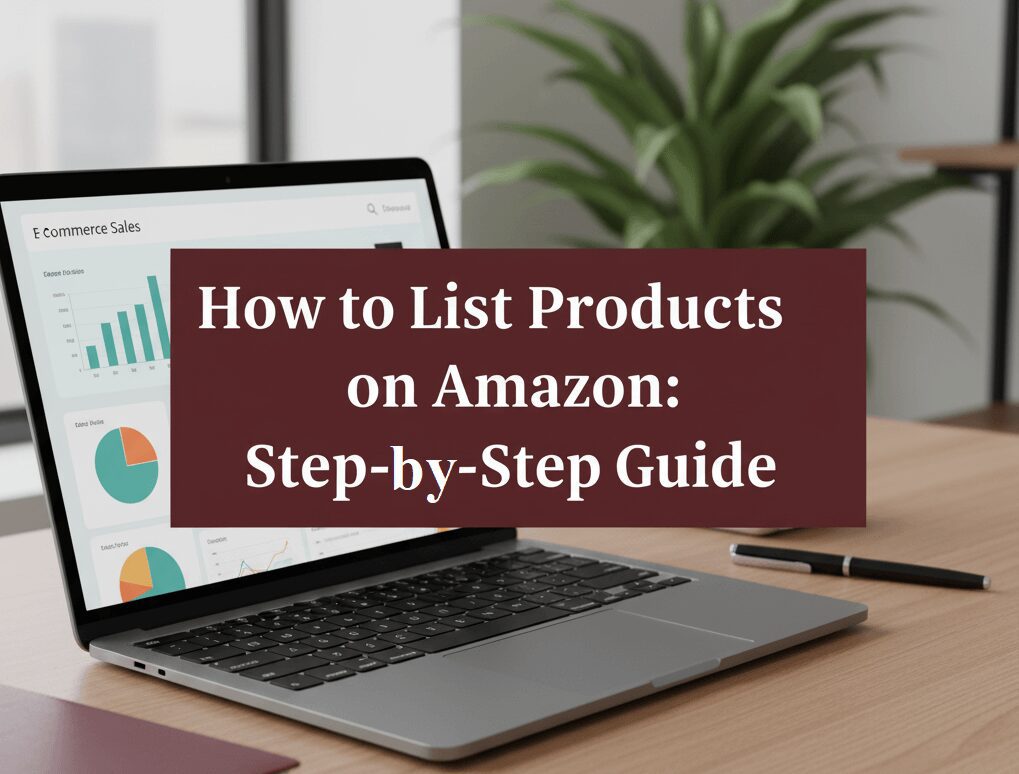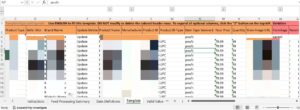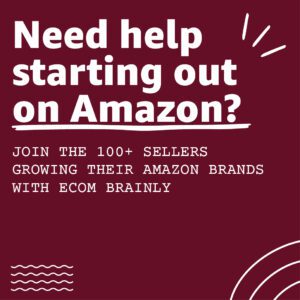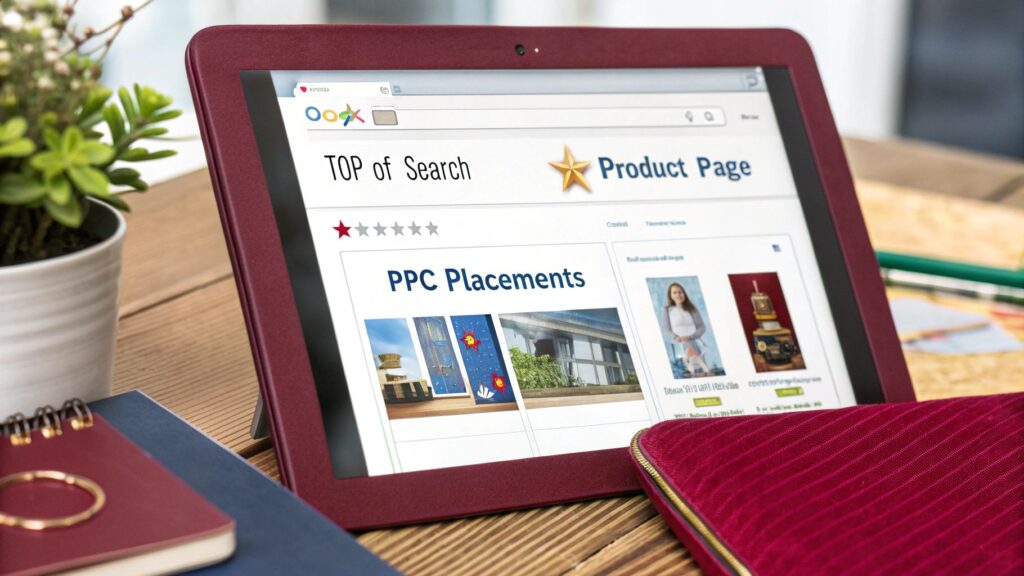Every seller aiming to launch a product on Amazon undergoes the process of listing products on Amazon. This listing provides comprehensive details, including product information in the form of a title, bullet points, descriptions, and A+ content.
Customers then browse through the listing to purchase your product. This article outlines the entire process of how to create listings on Amazon.
What a Product Detail Page?
A PDP is the core sales page that holds the product title, bullet points, product images, product description, price, reviews, category, and every data point Amazon uses to rank, show, or suppress the listing. The PDP is where click through rate and conversion rate happens. This single page is what Amazon’s A10 algorithm evaluates to decide how often it should show this SKU in organic results.
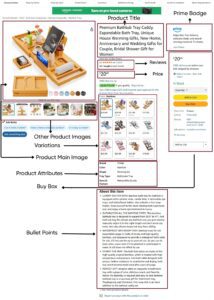
How Seller Central manages the Product Catalog
Everything that creates, edits, or tracks a listing happens inside Amazon Seller Central. You can create new listing pages or match existing listing pages if an ASIN is already created. Seller Central holds every offer detail like price, product condition, fulfillment channel, and inventory management. This is also where you track seller performance metrics, see suppression alerts, and handle product compliance requests.
What is ASIN on Amazon?
The Amazon Standard Identification Number (ASIN) is a unique code assigned to each product on the marketplace. It serves as a key identifier for product identification and catalog management, utilized by both Amazon and its sellers.
Each product listed on Amazon is given a unique ASIN. This ensures that every item can be easily found and distinguished from others.
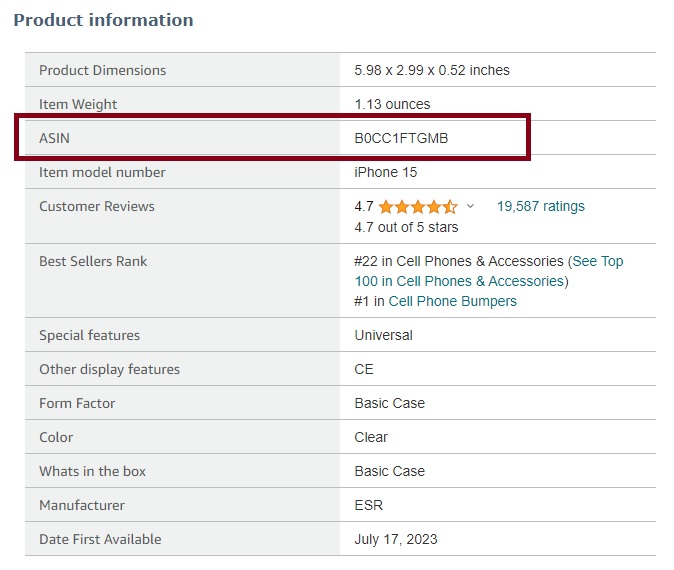
Reselling vs Private Label Listings
Resellers usually match existing listings. For example, if you find a retail product in Walmart, you scan that UPC in the Amazon Seller App, then you simply attach your offer to the existing ASIN. Private label products usually require creating a new listing and building content from scratch. Building a new PDP gives more control over the images, description, keyword strategy, and future A+ Content. That is also where you can register a trademark in order to enter Amazon Brand Registry which protects the listing from hijackers.
Requirements Before You Can List Products on Amazon
Before you start adding products on Amazon, it’s crucial to meet all the setup and compliance requirements. These steps prevent common listing errors, verification issues, and suppression problems that new sellers face.
1. Set Up Your Amazon Selling Account
To start, you must complete your seller registration through Amazon Seller Central. Amazon requires detailed verification, including:
- Legal business name and address
- Valid phone number and email
- Government-issued ID
- Bank account and credit card
- Tax information (TIN, EIN, or VAT depending on your country)
Once submitted, Amazon reviews your documents. If anything doesn’t match for example, a name mismatch between your tax document and bank account, your account will be delayed or suspended. Always use consistent business details across all documents.
You’ll also be asked to confirm your store name and business type (individual or business entity). Take time here; once you move forward, changing key registration data can be difficult.
2. Choose the Right Selling Plan
Amazon offers two main selling plans under your Amazon selling account:
Individual Selling Plan: No monthly subscription, but Amazon charges $0.99 per item sold. Suitable for beginners or resellers testing demand.
Professional Selling Plan: Costs a flat monthly fee (usually $39.99 in the U.S.) and unlocks key features like bulk listing uploads, advertising access, inventory reports, A+ Content, and Brand Analytics.
If you plan to sell more than 40 units a month, or if you’re launching private label products, go for the Professional plan. It provides long-term cost efficiency and full catalog control.
3. Secure Valid Product Identifiers
Every product listed on Amazon must have a valid Product Identifier, such as a UPC (Universal Product Code), GTIN (Global Trade Item Number), or ISBN for books.
Amazon verifies these identifiers against the GS1 database, and mismatched or fake UPCs can trigger listing suppression. Always buy barcodes directly from GS1 instead of third-party resellers.
If your products don’t have barcodes, apply for GTIN-exemption by selecting ‘I don’t have a Product ID” option during the listing creation process and you can list products without UPC.
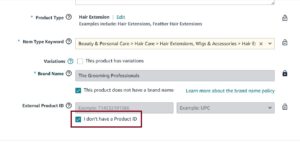
4. Create an Organized SKU
Your SKU (Stock Keeping Unit) isn’t customer-facing, but it’s critical for managing your catalog and inventory performance metrics. Use a clear internal naming system like:
BRAND – PRODUCT – SIZE – COLOR – 0001
Example: ACME – PILLOW – STD – BLUE – 0001
A consistent SKU structure helps with inventory management, flat file upload, and tracking performance in tools like Helium 10 or Jungle Scout. It also makes it easier to reconcile data if you use Fulfillment by Amazon (FBA) or Fulfilled by Merchant (FBM) at the same time.
5. Enroll in Amazon Brand Registry
If you sell your own private label products, enroll in the Amazon Brand Registry. You’ll need a registered or pending trademark to apply.
Brand Registry gives you advanced protection and tools, including:
- Control over your Product detail page content
- Access to A+ Content creation and the Brand Analytics dashboard
- Ability to report listing hijacking
- Eligibility for programs like Amazon Vine
Having your trademark registered with the U.S. Patent and Trademark Office (or your local authority) strengthens your brand credibility and prevents unauthorized sellers from piggybacking on your listings.
6. Category Approval Requirements
Certain product categories require Amazon category approval before you can list items. These are often regulated or high-risk categories such as Grocery, Health & Beauty, or Baby Products.
To get approved, you may need to submit:
- Invoices from authorized distributors
- Product compliance documents (safety data sheets, lab tests, etc.)
- Product images showing labeling and packaging
For private label products, select the appropriate category. See the product category of top 10 competitors and use that category to list your product.
7. Follow Product Condition Guidelines
When adding your product offer, choose the correct product condition: New, Renewed, Used – Like New, Used – Very Good, etc. Amazon is strict here.
If you sell anything open-box or used, describe its condition clearly in your product description and bullet points. Mislabeling product condition often leads to negative reviews, A-to-Z claims, or damage to your seller performance metrics.
Fulfillment & Fee Structure
How you ship your orders is not just a backend setting. Your fulfillment method affects ranking, conversion, fees, and the probability of winning the Buy Box (Amazon now calls it the Featured Offer). A lot of sellers underestimate this step, then later wonder why they cannot scale or maintain rank.
1. FBA vs FBM
There are only two operational fulfillment paths on Amazon.
Fulfillment by Amazon (FBA) means you ship your units into Amazon warehouses, and Amazon handles picking, packing, shipping, customer service, and returns. If your product has consistent demand and you want fast Prime delivery badges, FBA is the better option.
Fulfilled by Merchant (FBM) means you ship products directly to the customer from your own location or a 3PL. FBM is often used for fragile items, oversized products, seasonal SKUs, or low velocity items that would be expensive to store in FBA facilities.
Most experienced private label sellers use FBA during launch because the Prime badge improves click-through rate and shortens the path to early conversions.
2. Fee Structure
Every seller either FBA or FMB pays a referral fee based on product category. On top of that, FBA sellers pay:
- FBA fulfillment fee per unit shipped
- Monthly storage fees
- Aged inventory fees if stock sits too long
FBM sellers do not pay FBA fees, but they carry their own packaging costs, shipping carrier costs, labor, and customer service overhead.
This is why some sellers start FBM during testing, then switch to FBA once they know their hero SKUs and price point.
Inventory Management and IPI Score
Amazon introduced the Inventory Performance Index (IPI) to reward sellers who move inventory consistently and penalize those who leave unsold stock sitting in warehouses.
Your IPI score affects:
- How much FBA restock allowance you get
- Whether your account is restricted from sending more units
- Your long term storage fees
If you over send inventory without sales velocity, you can end up blocked from restocking your best SKUs. This happens to new sellers all the time. They send 1,000 units of a product with no validation and get stuck with FBA storage fees and suppressed profitability.
Before sending units into FBA, you should validate demand through product research tools like Helium 10 or Jungle Scout, and then plan inventory in short cycles so that restocking aligns with actual lift in sales velocity.
When Do You Need to List a New Product?
1. For Listing Old Products
If you’re planning to sell a product already listed on Amazon, creating a new product is unnecessary.
This is particularly relevant if you’re engaging in the Amazon wholesale or online arbitrage model, where you associate your offer with an existing brand’s product.
In such cases, you can simply copy the existing ASIN or UPC, paste it into Amazon’s listing interface, and you’re set to start selling.
2. For Listing New Products
On the other hand, if you’re listing a product that’s not currently listed on Amazon, you will need to create a new listing. This is primarily required for the sellers who are launching private label products that have never been sold on Amazon before.
2.1 Amazon UPC Codes
UPC codes, or Universal Product Codes, are 12-digit barcodes widely used in the retail industry for tracking trade items in stores. These unique codes are required for products sold on various platforms, including Amazon.
When creating a new ASIN on Amazon, sellers have to buy UPC codes to list their products. It’s important to note that these codes should be obtained from GS1 (Global Standards 1), the official provider of UPC barcodes.
GS1 barcodes ensure that your product’s UPC is globally unique, preventing potential conflicts with other products.
How to List Product on Amazon – Manually
To list products on Amazon, follow this step-by-step guide:
Step – 1 – Access the Catalog Section
Go to the “Catalog” section of your seller central and select “Add Products.”
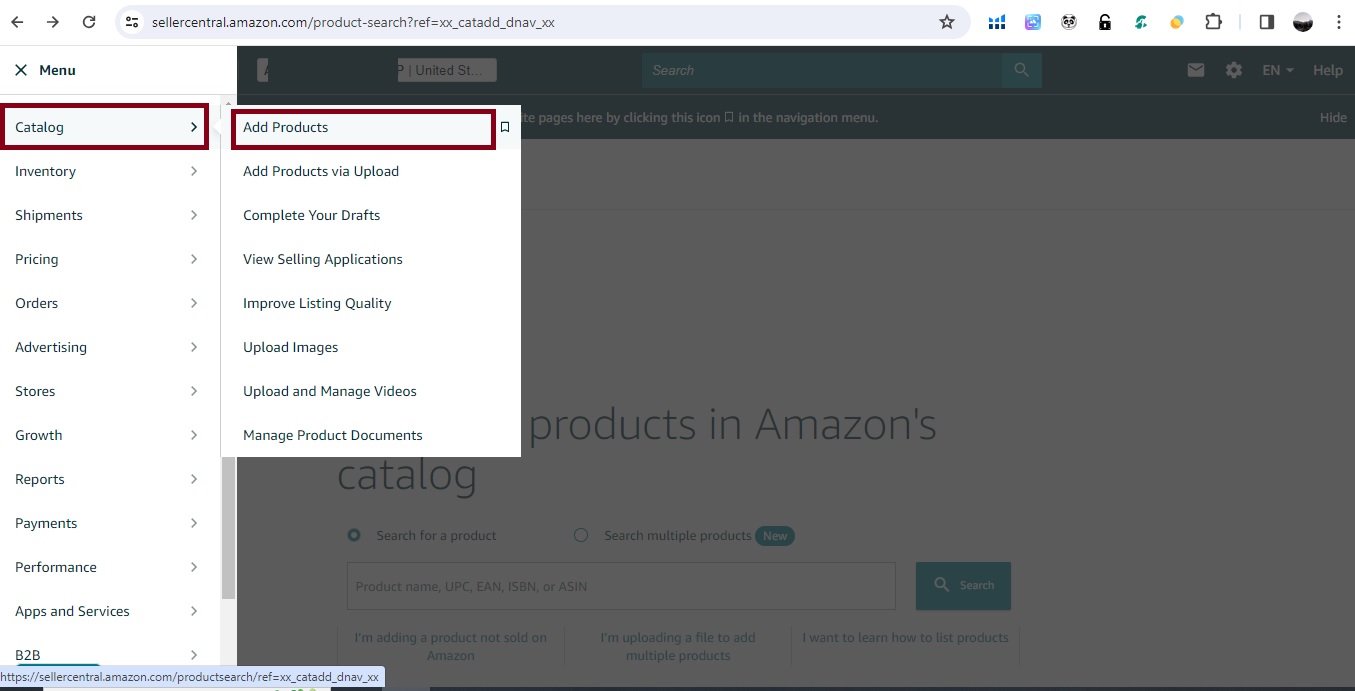
Step – 2 – New Product Option
Choose “I’m adding a product not sold on Amazon” for a new listing.
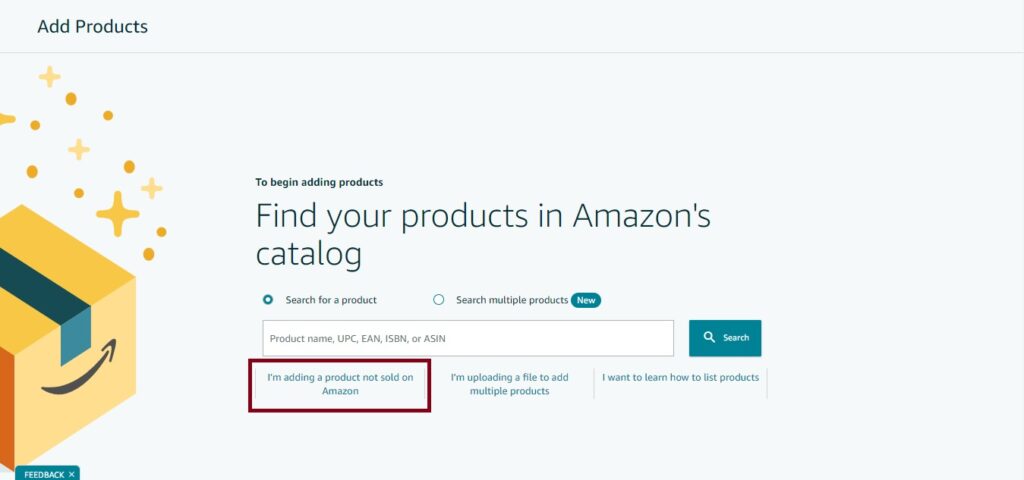
Step – 3 – Choose Product Category
Select the appropriate product category. With AI now you can search categories by just putting in your product’s main keyword and Amazon will suggest a category for your product. Otherwise you can manually search your category by selecting “Select other”.
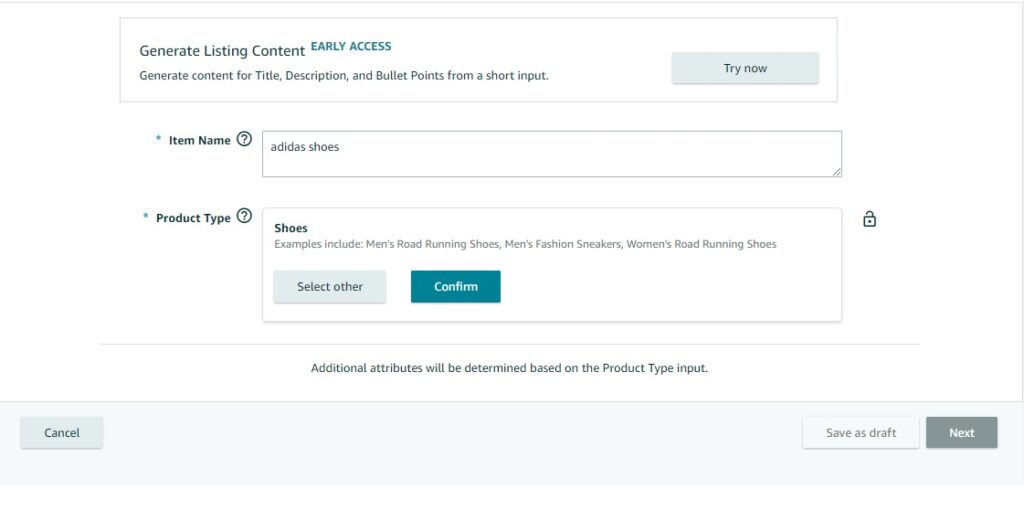
Step – 4 – Product Identity Information
In the “Product Identity” section, fill in product details, including title, brand name, UPC and description. If you have a product with multiple variations then select “This product has variations”.
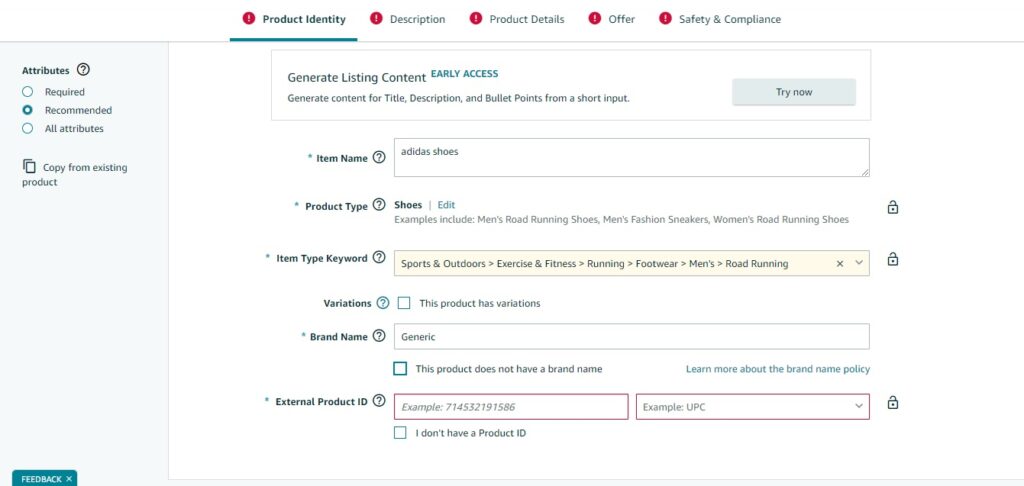
Step – 5 – Product Description Information
In the “Description” section add product description, bullet points and images.
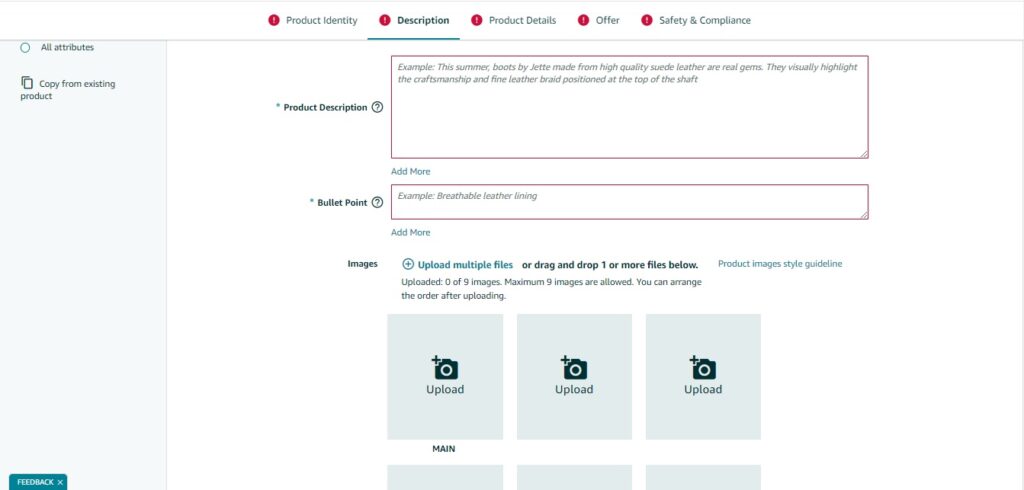
Step – 6 – Product Details Information
In the “Product Details” section include all of the relevant product details and put as much relevant information as you can.
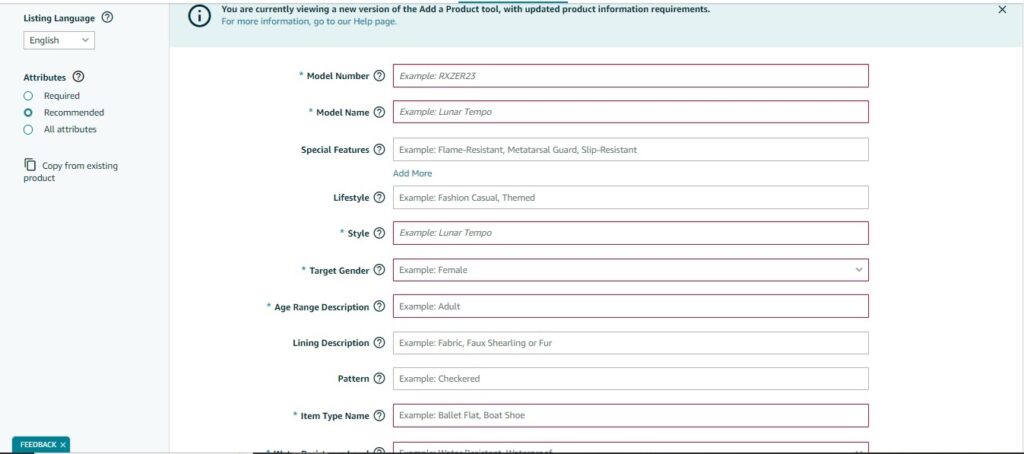
Step – 7 – Offer Tab
In the “Offer” tab put all the price, quantity if you are going with self fulfillment, and package details.
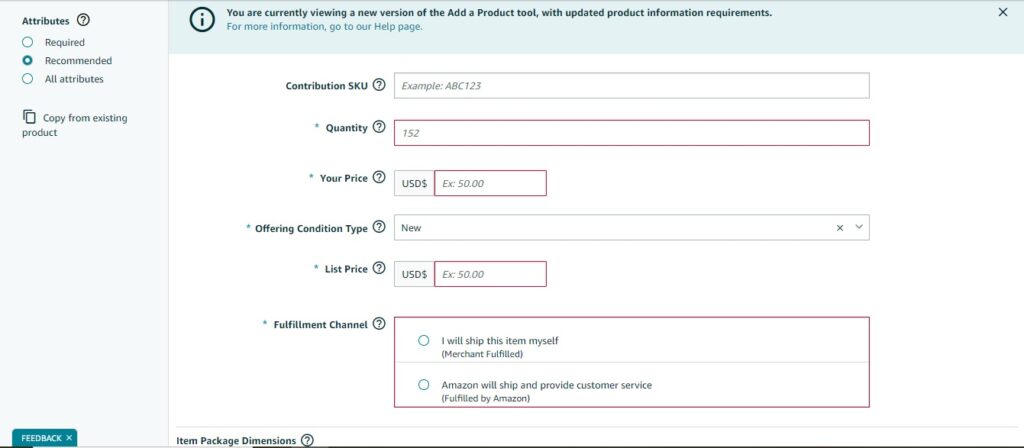
Step – 8 – Safety & Compliance Information
And finally in the “Safety & Compliance” tab put the compliance related info and product manufacturing country.
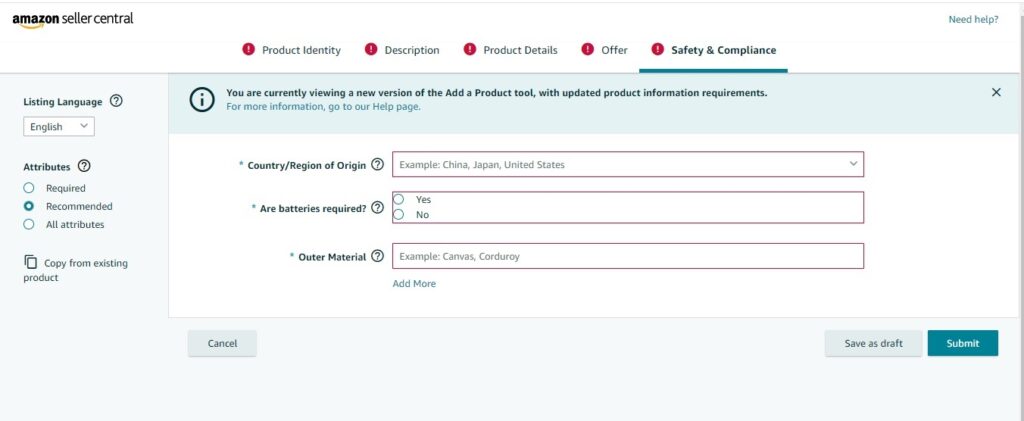
Step – 9 – Submit for Review
Submit the listing for review. Amazon will assign a new ASIN as soon as the listing is approved. It make take few hours to appear listing in your seller central catalog section
How to Add Products on Amazon Via Spreadsheet
Using spreadsheets to list products on Amazon is a powerful tool for efficiently managing your inventory, especially for sellers with numerous products.
1. When to Use Spreadsheet Uploads
Opt for spreadsheet uploads (also known as inventory files or flat files) when:
- You have many SKUs or a large inventory: Ideal for bulk creation or updates of multiple products or variations (sizes, colors,flavours etc).
Performing initial product launches: Quickly list many new items at once.
Making bulk updates: Efficiently change prices, quantities, or descriptions across numerous listings.
Managing complex product data: Ensures consistency and accuracy for products with many attributes.
2. Step-by-Step Process for Adding Products via Spreadsheet
Here’s how to efficiently upload your products to Amazon using a spreadsheet:
Step 1: Go to “Catalogue” > “Add Products via Upload“.
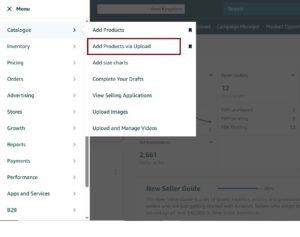
Step 2: On the “Add Products via Upload” page, select “Download blank template”.
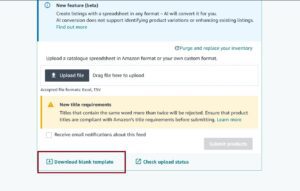
Step 3: Now in “List products that are not currently in Amazon’s catalogue” section, select “Download product spreadsheet“.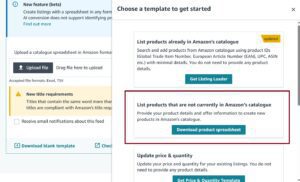
Step 4: Search for your product category with your product category and generate the appropriate category-specific template (TXT or Excel).
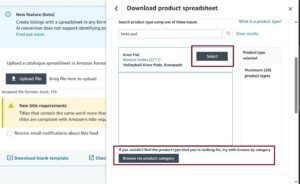
Step 5: Prepare Your Product Data:
- Open the downloaded template. Review the “Instructions” and “Data Definitions” tabs.
- Fill in all required product information for each SKU, including: SKU, Product ID (UPC, EAN), Product Name, Brand, Description, Price, Quantity, Image URLs, and Condition.
- For product variations, correctly set up parent-child relationships.
- If using your own template, ensure your data is well-organized for Amazon’s AI mapping.

Step 6: Save Your File: Save the completed template as a CSV or tab-delimited text (.txt) file
Step 7: Upload Your Inventory File:
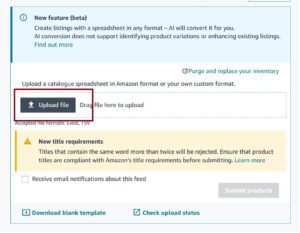
Step 8: Return to the “Add Products via Upload” page in Seller Central.
- Go to the “Upload your spreadsheet” tab.
- Drag and drop or browse to select your saved file.
- Confirm the file type and click “Upload file”
Product Variations and ASINs on Amazon
Product variations allow sellers to group similar items under a single parent ASIN. Variations can include different sizes, colors, materials, or any other distinguishing feature.
Each variation, known as a child ASIN, is linked to this parent ASIN but has its own unique identifier.
How to Build Listings That Ranks on Amazon
Your Product Detail Page is your sales engine. Most new sellers think they are listing a product but in reality, they are building a landing page that must convert traffic into sales. Amazon does not rank based on who wrote the longest title or stuffed the most keywords. Amazon rewards listings that convert at a high percentage. This is the core of Amazon SEO optimization.
Amazon A10 algorithm is not like Google. Unlike google, Amazon only cares about which product converts most.
Here the important ranking factor that A10 to rank product on a certain keyword:
- Conversion rate
- Click through rate
- Keyword relevance
- Amazon PPC sales
Amazon SEO is conversion driven. Once you understand this, the way you write content changes. Do not write to sound cute. Write to convert buyers who already have purchase intent.
1. Product Title
Your product title is one of the strongest ranking signals on Amazon. It determines CTR, relevance, and first impressions.
- Keep titles under 200 characters, but make sure the first 80 characters are clear and optimized for mobile.
- Naturally include your top 2 primary keywords in the title.
- Add product type, size, quantity, and variation details.
- End with brand name for trust and brand awareness.
- Avoid keyword stuffing — readability drives clicks, and clicks drive rank.
2. Benefit Driven Bullet Points
Amazon gives you 5 bullets, which means you get 5 chances to sell. Each bullet should focus on a unique feature or benefit.
Optimization tips:
- Assign 1 keyword per bullet point (total 5 keywords).
- Start with a benefit statement, then explain the feature.
- Use ALL CAPS for the first few words of each bullet to make them scannable.
- Keep bullets under 250–500 characters depending on category.
- Avoid repetition and use each bullet to target different angles and pain points.
3. Product Description
Most buyers still scroll down to read the product description before they hit Add to Cart. Your description should:
- Address doubts buyers have
- Compare the product to older inferior solutions
- Clarify who the product is perfect for
- Answer the question customers are afraid to ask
This is where a brand can add personality. A description is not a place to repeat the title and bullets. It is your last chance to make the buyer emotionally comfortable with their purchase.
4. Backend Search Terms
Backend keywords of 500-bytes exist to catch all the search queries you cannot fit into the title or bullets. Use Helium 10 or Jungle Scout to find alternate variations. Add them in the backend so the algorithm understands your relevance without making your visible content awkward.
Do not include:
- repeat keywords
- competitor brand names
- misspellings on purpose
- forbidden claims
Backend terms are misused by new sellers every day. Use them for semantic coverage, not filler.
5. Main Image for CTR
Your main image drives CTR which is a ranking factor. Most shoppers only see your thumbnail, especially on mobile, so the photo must explain the product benefit fast. Testing different main image concepts can increase session count before doing any SEO or PPC changes.
For full breakdown on how to improve CTR, see our guide on how to improve CTR with main image.
6. High-Resolution Product Images
Amazon shoppers buy what they see, not what they read. High-quality visuals build trust and boost conversion rate.
Image optimization checklist:
- Use all available image slots (7–9).
- Minimum 2000px on the longest side for zoom functionality.
- Include:
- Main white background image
- 2–3 lifestyle shots showing real-world use
- 1 comparison chart or infographic
- 1 benefit-focused close-up image
Use consistent lighting and branding.
7. A+ Content for Better Conversion Rate
Brand Registry lets you publish A+ Content. A+ converts because it adds visual trust and clarifies the product fit. Reports from sellers in 2024 show conversion rate lifts up to 12 to 19 percent from A+ Content on optimized SKUs.
A+ is not optional in competitive categories. It is a standard requirement now if you want to earn and keep the Featured Offer spot long term.
8. Mobile Optimization
More than 65 percent of Amazon shoppers browse listings on mobile in 2024. If your images, bullets, or titles read badly on mobile, your conversion rate drops. Poor formatting also leads to bounce behavior which A9 sees as a lack of relevance.
Write titles that make sense in the first 80 characters. Write bullets that punch early. Make your hero image stand out inside a mobile feed.
For full breakdown on listing optimization, see our guide on 30 practical tactics to improve listing SEO.
Frequently Asked Questions
What is a UPC code?
A UPC (Universal Product Code) is a 12-digit barcode used to identify retail products. Amazon requires a UPC to match your product with its catalog and prevent duplicate listings. UPC codes are required when you list products on Amazon, especially for new items not yet in the catalog.
How to get a UPC code for Amazon?
To list products on Amazon, you can get valid UPC codes directly from GS1, the only globally recognized source. Avoid cheap or reused barcodes from third-party sellers, as Amazon verifies UPC ownership through GS1. Once purchased, you can assign each code to your product in the listing process.
How many UPC codes do I need?
You need one unique UPC code per product variation. For example, if you sell a T-shirt in 2 sizes and 6 colors, you’ll need 12 UPC codes. Each size-color combination counts as a separate item when you list products on Amazon.
How to list an item on Amazon without UPC Code?
If you want to list products on Amazon without a UPC, you can apply for a GTIN exemption through Seller Central.
- Go to Catalog / Inventory → Add a Product
- Search for product → if not found → Create a New Product Listing
- In Product Identity → check I don’t have a Product ID
- In most cases its approved automatically else → you will see Apply now / Submit for GTIN Exemption
- Submit your brand + required product/packaging images
- Once approved → you can finish the listing without UPC for that brand + that category
What is Amazon SEO?
Amazon SEO is the process of making your listing more relevant and more conversion friendly so Amazon’s algorithm ranks it higher in search results. Amazon SEO is not like Google. Amazon SEO is based on purchase intent and conversion rate. If your listing converts well, Amazon will show it to more shoppers.
How do I add keywords to my Amazon listing?
You place your 2 primary keywords inside your product title and 1 per bullets, and you place your alternate variations inside Backend Search Terms in Seller Central. Your backend section (also known as Generic Keywords) allows up to 500 bytes. Use this space to place long tail variations that did not fit naturally into your visible content.
How do I know if I should create a new listing or match an existing ASIN?
If the exact product already exists in Amazon’s catalog, Amazon requires you to match the existing listing. You only create a new listing if you are the brand owner or if your product does not exist in the catalog yet. When in doubt, search the UPC or model number inside Seller Central first.
Why did Amazon suppress my new listing right after I created it?
Suppression usually happens because of missing attributes, wrong character limits, non compliant images, or category rules. Fixing suppression normally requires editing the listing to include required attributes and uploading a compliant main image with pure white background and correct pixel dimensions.
Do I really need Brand Registry before I list my product?
You can list without Brand Registry, but you will not be protected against hijackers and you cannot publish A plus Content. Any brand that wants to build defensible position on Amazon needs a registered trademark and Brand Registry.
How long does it take to rank organically?
In most competitive product categories, it takes 21 to 45 days of steady sales velocity and decent conversion rate to earn stable rankings. Most new listings do not hold rank strongly in less than 3 to 4 weeks unless niche is very low competition.