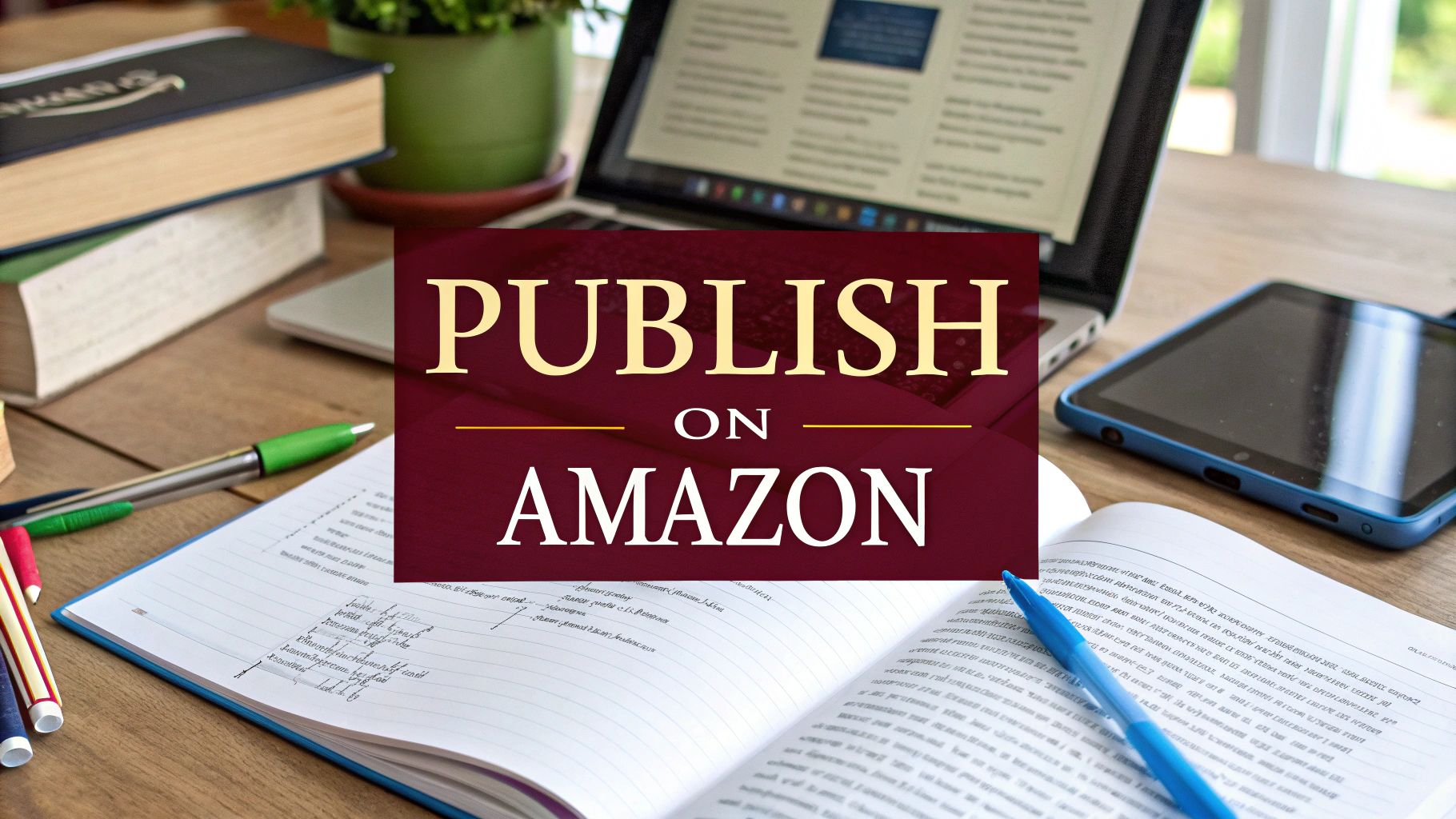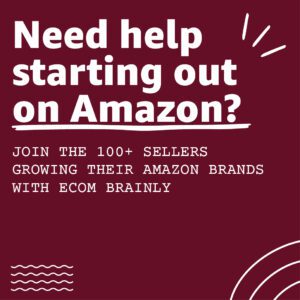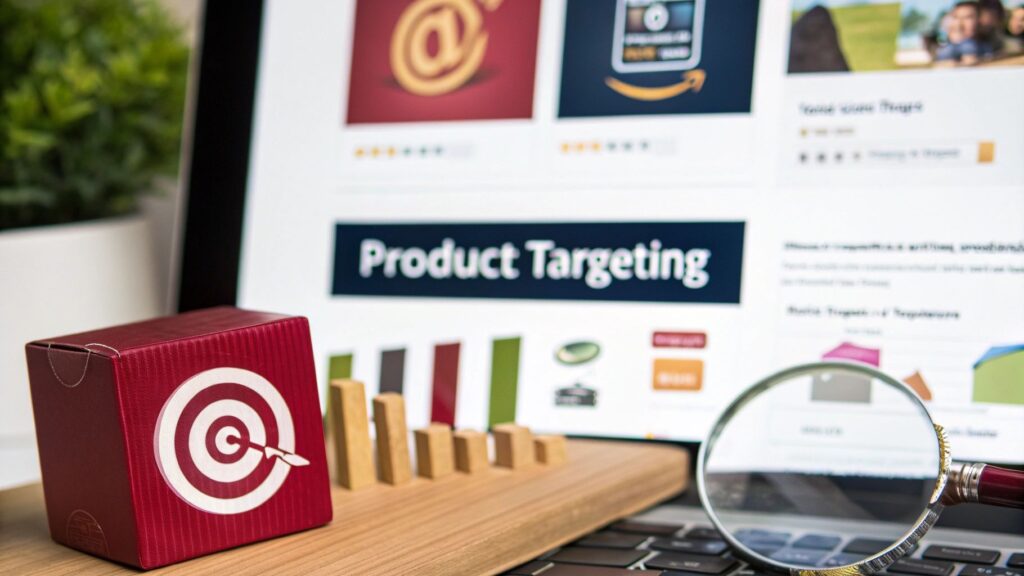The entire process to publish a book on Amazon is managed through Amazon’s Kindle Direct Publishing (KDP). This is your command center. It’s the platform where you’ll upload your files, set up your sales page, set your price, and (hopefully) watch the sales roll in. Getting comfortable with the KDP dashboard is your first real step toward becoming a published author.
Why does everyone focus on KDP? It’s simple: market dominance. In the United States alone, Amazon commands over 68% of all ebook sales and more than half of physical book sales. It’s the undisputed king of the hill, and for self-publishers, it’s the place to be. Below is the step by step process to publish a book on Amazon KDP.
1. Create Your Amazon KDP Account
Like any platform where you want to sell something, the first step to sell a book on Amazon KDP is setting up your account. Everything related to book publishing, payments, and reports is managed through your Amazon KDP dashboard. The account is linked with your regular Amazon login, but you’ll need to provide additional details before you can start publishing.
Documents and Information You’ll Need
Before creating your KDP account, make sure you have the following ready:
- Full name, address, and contact number.
- Bank account where your royalties will be deposited.
- Tax information (such as a Tax Identification Number or relevant local ID).
- Publisher or business name, if you plan to publish under a company.
- Proof of identity (Amazon may ask for verification depending on your country).
Steps to Create Your KDP Account
Here’s how you can set up your account and get ready to sell your books on Amazon KDP:
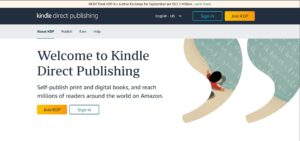
- Go to kdp.amazon.com and sign in using your existing Amazon account, or create a new one.
- Enter your personal or business information, including your address and contact details.
- Add your bank account information to receive royalty payments.
- Complete the tax interview as this helps Amazon determine how to handle your payments and withholdings.
- Agree to the KDP Terms and Conditions.
- Verify your identity if prompted.
Once everything is completed, your KDP account will be active. You’ll then be able to upload your manuscript, set book details, choose pricing, and officially sell books on Amazon KDP.
Keyword Research & Market Strategy
Before publishing, understanding what readers are already searching for is the foundation of every successful Amazon book launch. Keyword research defines your book’s organic ranking, and long-term sales potential.
How Amazon Search Works
Amazon’s A10 algorithm ranks books based on three key factors:
- Relevance: Keywords used in your title, subtitle, and backend metadata.
- Engagement: Click-through rate (CTR), conversion rate, and reader reviews.
- Sales Velocity: How consistently your book sells over time.
Unlike Google, Amazon’s algorithm is transaction-driven, meaning it favors listings that actually sell rather than those that simply get clicks.
Start with Market Validation
Before searching keywords, analyze competitors tha are performing in your genre. Go to Amazon’s Best Sellers, Hot New Releases, and Movers & Shakers in your niche. Note down the top 20 books and observe:
- Book cover
- Title structure
- Subtitle tone (emotional, practical, or data-backed)
- Average price range
- Page count and book type (eBook vs. paperback)
The goal is to find gaps in topics or angles that have proven demand but limited supply.
Keyword Discovery Tools
Use methods and tools below to identify keyword opportunities related to your book.
- Helium10 (Best Method): Search relevant competitors → Copy their ISBN-10 (e.g. 1984855743) or ASIN → Paste it into Cerebro → Click ‘Get Keywords’ → Click ‘Export Data’ to download keyword list.
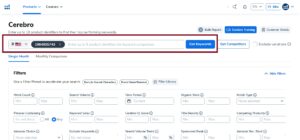
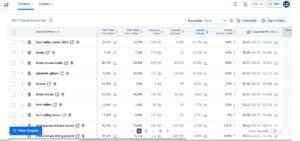
- Publisher Rocket: Search keywords, competition score, and average earnings.
- Google Trends & Ahrefs: Search relevant keywords, and search demand.
- Competitor Backend Keywords: Tools like BookBeam can extract the backend keywords top authors use.
Getting Your Book Files Ready for KDP
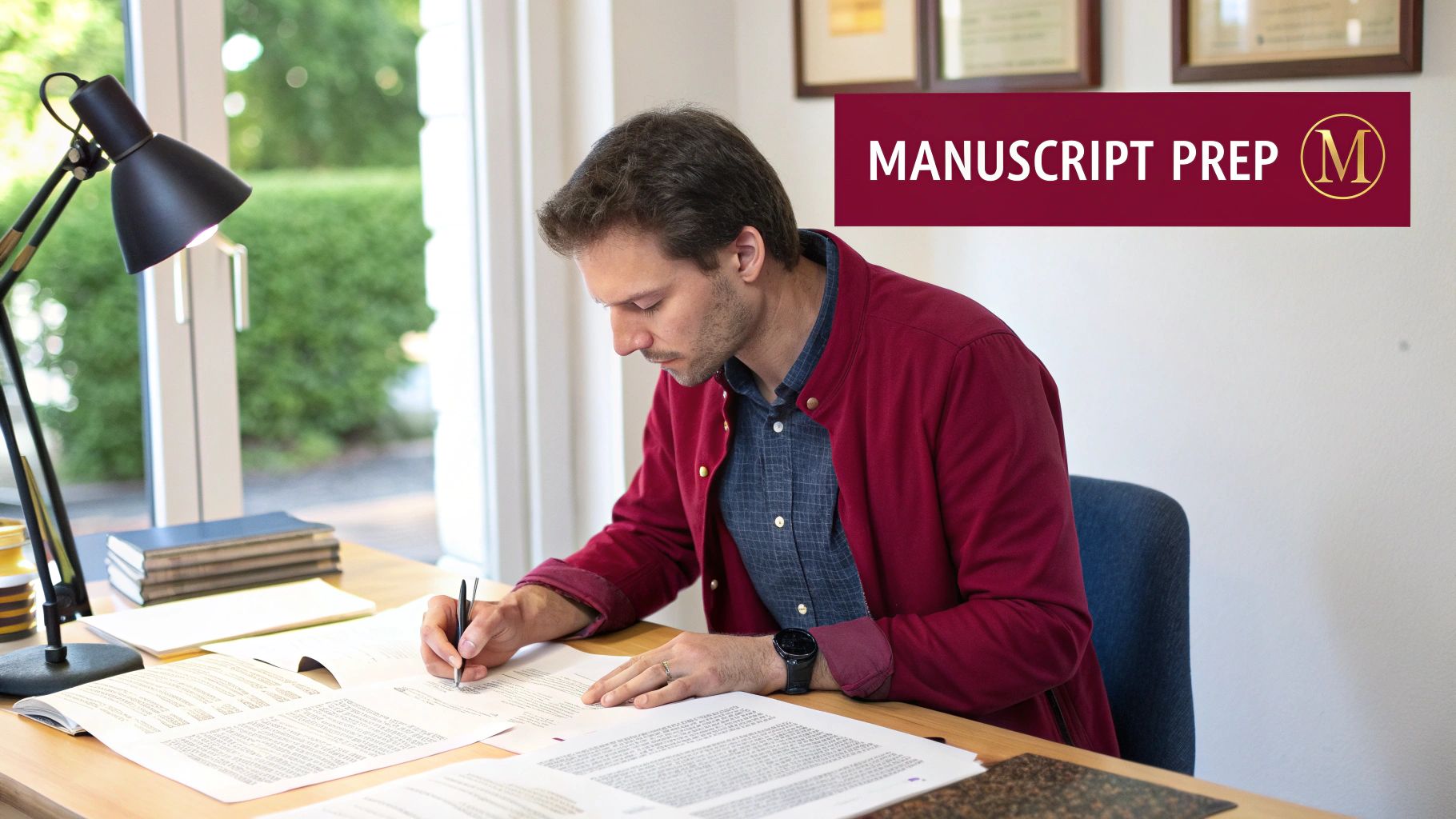
Before you can upload anything, let’s talk about the files themselves. This is where so many new authors trip up, but getting your book ready for Amazon Kindle Direct Publishing (KDP) is simpler than it seems. You have two main options: do it yourself or hire a professional.
If you’re starting with a Word or Google Docs file, you can absolutely handle the formatting yourself. The single most important thing is consistency. Use the built-in heading styles (H1 for chapter titles, H2 for subheadings) instead of just manually making the font bigger and bolder. This creates a clean digital skeleton for your book, which is essential for a smooth conversion into an ebook.
For a much better reader experience, a clickable table of contents is non-negotiable, especially for ebooks. In Word, you can generate this automatically from the heading styles you’ve already set up. This one small move makes your book infinitely easier to navigate on a Kindle.
Ebooks vs. Print Books
Here’s a hard truth: your ebook and your paperback are not the same product. They need completely different files. You can’t just upload the same document for both.
For your ebook, the gold standard is an EPUB file. While KDP technically accepts Word documents, they can introduce bizarre formatting glitches during the conversion process. An EPUB is designed to be “reflowable,” meaning the text automatically adjusts to fit any screen size perfectly, from a tiny phone to a large Kindle Scribe.
Your print book, on the other hand, needs a print-ready PDF. This file is static, so everything is locked in place. The text, margins, and page numbers are exactly where you put them. You’ll need to define a specific trim size, properly configure your margins, and make sure all your fonts are embedded correctly. Below is the formating guideline for both formats
For Kindle eBooks
- Use 12pt Georgia or Times New Roman, left-aligned text.
- Keep paragraphs short with clear line spacing.
- Avoid page numbers (Kindle auto-generates location numbers).
- Use Kindle Create (Amazon’s free software) for simple, compliant formatting.
For Paperback (Print-on-Demand)
- Preferred file format: PDF with embedded fonts.
- Common trim sizes: 5×8”, 5.5×8.5”, or 6×9”.
- Set 0.75” margins and ensure all text is within the safe print area.
- Add page numbers, headers, and section breaks.
- Always preview using Amazon KDP Print Previewer before publishing.
Formatting a book for Amazon Kindle can be tricky. Even small layout mistakes can cause issues. It’s better to hire someone experienced in Kindle file formatting, and you can easily find trusted KDP file formating experts on Fiverr.
Getting an ISBN (and When You Need One)
Amazon KDP provides a free ISBN for paperback versions, which identifies Amazon as the publisher. However, if you plan to sell your book on multiple platforms (like IngramSpark or Barnes & Noble Press), purchase your own ISBN from Bowker (US) or Nielsen (UK).
- For Kindle eBooks: ISBN is optional (Amazon uses an ASIN).
- For Print Books: ISBN is required for distribution outside Amazon.
Create Multiple File Versions
You’ll need two separate formats:
- KDP eBook File (.KPF or EPUB)
- Paperback File (Print-ready PDF)
Keep a backup of both in your drive and label by version number (e.g., “KDP_final_v3.pdf”). This simplifies future updates or revisions.
Once these files are polished and ready, you’re set for the next stage: building out your actual book page on Amazon. File prep is a lot like the foundational work we talk about in our guide on how to list products on Amazon; it’s the solid base everything else is built upon. With your formatted files in hand, you’re ready to create a listing that grabs readers’ attention.
Building an Amazon KDP Listing That Sells
Your book’s Amazon page is its digital storefront, and a weak listing can kill sales before they even start. This is all about the metadata, the behind-the-scenes info that helps readers find your book and gives them a reason to click “buy.” Let’s break down the three most critical parts of your listing.
1. Scroll-Stopping Book Cover
Your cover is the first signal of quality. On Amazon’s crowded search pages, readers only spend about 1–2 seconds scanning thumbnails, which means clarity wins over complexity.
Tips for an effective cover:
- Keep the title text large enough to read in thumbnail view.
- Use strong contrast between background and title font.
- Stick to one visual focus instead of multiple elements.
- Avoid cluttered designs or excessive text.
Example:
✅ The 30-Day Weight Loss Reset: A Realistic Plan to Burn Fat, Eat Better, and Feel Strong (clean layout, bold font, simple image)
❌ Your Ultimate Weight Loss, Diet, Fitness, and Keto Guide (keyword-stuffed and confusing)
Below is the example of a perfect book cover from best-selling Amazon book ‘The Anxious Generation‘
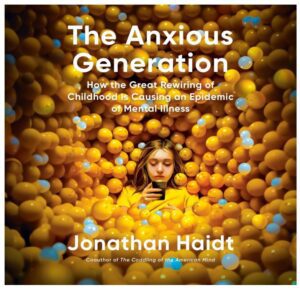
2.2. Write a Search-Optimized Title and Subtitle
Amazon treats your title and subtitle like primary keywords. The goal is relevance and clarity, not keyword stuffing.
Best practices:
- Use your main keyword (for example, “weight loss,” “meal plan,” or “intermittent fasting”) within the first 60 characters.
- Make your subtitle explain what the book helps the reader achieve.
- Avoid brackets, symbols, or long punctuation chains.
Example:
- Title: The 30-Day Weight Loss Reset
- Subtitle: A Practical Guide to Lose Fat and Build Health Without Fad Diets
Below is the example of a perfect book title & subtitle from best-selling Amazon book ‘The Anxious Generation‘
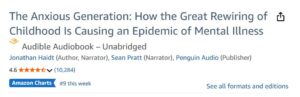
How to Write Book Description
Your Amazon KDP book description is what convinces a reader to buy. Think of it as your book’s mini sales page, not a summary. The goal is to spark interest, build curiosity, and make the reader feel the value.
Here’s how to write it:
- Start with a bold hook using
<b>...</b>to grab attention in the first 2–3 lines. - Write 2–4 short paragraphs, each 2–3 lines long, that explain what the book offers or what problem it solves.
- Focus on emotion, benefits, and what makes your book different.
- Avoid long chunks of text. Add line breaks for easy reading.
- End with a simple call to action like Get your copy today or Start reading now.
Below is the example of a perfect book description from best-selling Amazon book ‘The Anxious Generation‘
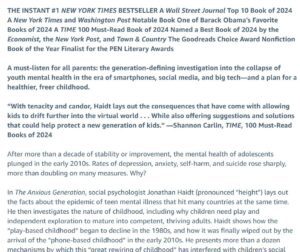
Optimize Backend Keywords
When you publish book on Amazon, you can enter seven keyword fields of up to fifty characters each. These backend keywords help your book appear in relevant searches without crowding your title.
How to find keyword ideas:
- Use Amazon Autocomplete by typing “weight loss book for…” and noting suggestions.
- Check tools like Publisher Rocket, Helium10, or BookBeam for search volumes.
- Review competitor ASINs to see what keywords they target.
Example backend keywords for a weight loss book:
- weight loss for beginners
- 30 day fat loss plan
- healthy meal prep
- lose weight naturally
- fat burning for women
- metabolism reset
- intermittent fasting plan
Avoid repeating kewords already in your title and never use brand names.
Choose the Right Categories
In 2025, KDP lets you choose up to three categories for Kindle and paperback versions. Picking the right subcategories can make a big difference in your visibility and ranking speed.
Example categories for our book:
- Health, Fitness & Dieting › Diets & Weight Loss › Nutrition
- Exercise & Fitness › Weight Loss
- Kindle eBooks › Health & Fitness › Diets
Category tips:
- Look at your top competitors and note their categories.
- Choose one broad and one or two niche subcategories for balance.
- After publishing, contact KDP support if you want to change or refine them.
Add A+ Content to Improve Conversion
A+ Content lets you add images, charts, and comparison tables below your description. You can access this feature through KDP or Author Central.
Useful A+ Content ideas:
- Visual snapshot of a meal plan (for non-fiction guides)
- Three-step framework showing your method
- Comparison table showing why your book stands out
- Author note with a personal image and short story
Adding A+ Content can increase your conversion rate by 5–10% when done professionally.
Generate Early Reviews Safely
Reviews are one of the strongest signals of trust. Aim to get at least 10 to 20 verified reviews in the first month.
Safe review methods:
- Share free advance reader copies (ARCs) with real readers for review.
- Use Amazon’s built-in Request a Review feature in your KDP dashboard.
- Never trade rewards or gifts for reviews.
Ask readers to mention their outcome, for example, “I lost 5 pounds in three weeks following this plan.” These testimonials add credibility and help with future sales.
Amazon KDP Pricing & Royalties

Alright, let’s get into the part everyone stresses over: how much should you actually charge for your book? Setting the right price on Amazon KDP isn’t just about picking a random number; it’s a strategic move that directly impacts how much cash lands in your pocket after each sale. It’s a delicate balance, finding that sweet spot between what readers are willing to pay and what makes the whole venture worthwhile for you.
When it comes to ebooks, Amazon gives you two main royalty options. Understanding these is the first step to pricing like a professional.
- The 70% Royalty Option: This is the one you’re probably aiming for. To qualify, your ebook needs to be priced between $2.99 and $9.99. This price window is where most indie authors live, and for good reason. It’s competitive enough to attract buyers while maximizing what you earn.
- The 35% Royalty Option: You’ll land here automatically if your book is priced below $2.99 or shoots above $9.99. Authors typically use this for short-term promotions, like a $0.99 launch special to gain momentum, or for very short works like novellas.
Think about it this way: if you price your book at $3.99 (in the 70% tier), you’ll earn roughly $2.79 per sale. Drop that price to $1.99 (in the 35% tier), and your take-home plummets to about $0.70. That’s a massive difference for just a two-dollar price change.
Calculating Paperback Royalties
Pricing a physical book is a totally different ballgame. Here, you have to factor in the actual cost of printing. KDP’s print-on-demand model means a book only gets printed when a customer clicks “buy,” so you don’t pay anything upfront. Instead, the print cost is simply deducted from your earnings.
The math is pretty straightforward:
(List Price x 60%) – Print Cost = Your Royalty
The print cost itself isn’t a fixed number; it changes based on your page count, whether you use black and white or color ink, and the trim size you chose. Thankfully, KDP provides a handy calculator right in your dashboard. You can plug in your book’s specs and play around with different list prices to see exactly how your royalty changes. It’s a bit like managing other operational costs; for a deeper dive into the platform’s fee structures, check out our complete breakdown of Amazon fees for sellers.
What About KDP Select and Kindle Unlimited?
Another huge decision you’ll face is whether to enroll your ebook in KDP Select. This is an optional, 90-day program that gives you access to promotional tools and, more importantly, makes your book available in Kindle Unlimited (KU).
With KU, you aren’t paid a flat royalty when someone “borrows” your book. Instead, you earn money for every single page a KU subscriber reads. Your payout comes from a global fund that fluctuates each month. To give you an idea, the Kindle Unlimited global fund has steadily grown, hitting nearly $60 million in July 2025. With per-page payouts hovering around $0.00419, those pages can really add up.
So, what’s the catch? By enrolling in KDP Select, you’re agreeing to sell your ebook exclusively on Amazon for those 90 days. That means no listing it on other storefronts like Apple Books or Kobo. It’s a classic trade-off: do you want wider distribution across multiple platforms, or do you want deeper access to Amazon’s massive, built-in audience of voracious readers?
You’re in the home stretch. Your manuscript and cover are uploaded, all the details are filled in, and you’re staring at that final checkpoint: the KDP previewer tool.
Whatever you do, don’t skip this part. This tool is your last line of defense, showing you exactly how your book will appear on different Kindle devices and in its final print form. This is your chance to catch any weird formatting bugs, awkward page breaks, or cover issues before a paying customer does. Seriously, take your time and click through every single page.
Once you’re positive everything looks perfect, it’s time to take a deep breath and hit “Publish.”
But here’s the thing: hitting publish isn’t the end. It’s the beginning. The real work of marketing is just getting started. A successful launch on Amazon requires a game plan, especially if you want to make the most of those first 30 days when the algorithm is watching your every move.
Your Simple Launch Checklist
A bit of planning goes a long, long way in determining your book’s initial visibility and sales velocity. You don’t need a massive marketing budget, just a few smart, coordinated moves.
Here are a few things to have lined up for launch week:
- Rally Your ARC Readers: An Advance Reader Copy (ARC) team is your secret weapon. These are readers who get your book for free before launch in exchange for leaving an honest review. Having even a handful of reviews ready to go on day one provides crucial social proof and tells potential buyers your book is worth their time.
- Prep Your Social Media Blitz: Don’t just post once and call it a day. Plan a series of posts for your launch day and the week that follows. Show off the cover, share a great quote, or even post a short video to build some real excitement.
- Carve Out a Small Ad Budget: I know, ads can be intimidating. But even a modest Amazon Ads campaign, think $10-$20 a day, can give your book a huge initial boost. It puts your book directly in front of readers who are actively searching for titles just like yours.
Why the First 30 Days Are Everything
Amazon’s algorithm pays very close attention to new things that show early signs of life. Every sale, download, and review within that first month sends a powerful signal that your book is relevant. This initial activity can directly lead to better visibility in search results and those coveted “also bought” recommendations.
Key Insight: Your goal during the launch phase isn’t necessarily to rake in huge profits. It’s to generate enough activity to tell the Amazon algorithm, “Hey, people are interested in this book!” This early momentum is what sets you up for long-term, organic sales down the road.
A well-run book launch actually shares a lot of DNA with a traditional product rollout on the platform. If you want to dive deeper into creating that initial sales velocity, our comprehensive guide on executing a successful Amazon product launch is packed with strategies that you can easily adapt for your new book. With a solid plan, you can give your book the absolute best start on its journey.
Common Questions About Publishing on Amazon
Even with a solid plan, a few questions are probably still rattling around in your head. It’s totally normal. Let’s tackle some of the most common ones I hear from authors who are just getting started with Kindle Direct Publishing.
We’ll get into the details that often cause the most confusion.
How Much Does It Really Cost to Publish a Book on Amazon?
Here’s the headline number: it costs absolutely nothing to upload your files and sell books on Amazon KDP.
Creating an account is free, and you won’t pay a dime in listing fees. Amazon’s business model is simple: they take a cut of your sales, so they only make money when you do.
But thinking of it as completely “free” is a classic rookie mistake. While you can technically hit publish without spending a penny, the real-world costs come from creating a book that people will actually want to buy.
Here are the investments you absolutely need to budget for if you’re serious about this:
- Professional Editing: This is the big one. It’s non-negotiable. A sloppy manuscript screams amateur. Costs can run from a few hundred dollars for a solid proofread to several thousand for deep developmental editing.
- Cover Design: Your cover is your #1 marketing asset, period. A professional designer might charge anywhere from $150 to over $1,000, depending on how experienced they are and what you need. Don’t skimp here.
- Interior Formatting: Yes, you can wrestle with this yourself, but hiring a pro to create a clean, professional-looking EPUB and print PDF will save you hours of headaches. This usually lands in the $50 to $250 range.
So, while Amazon gives you the platform for free, the real expenses are in making your book look and read like it belongs on the virtual shelf. A well-produced book just sells better. End of story.
Do I Need an ISBN to sell on KDP?
This one trips up a lot of new authors, but the answer is pretty straightforward, it just depends on the format.
For your Kindle ebook, you do not need your own ISBN. When you publish, Amazon automatically gives it an ASIN (Amazon Standard Identification Number). Think of it as Amazon’s internal tracking number for everything in their massive store.
For print books (paperback or hardcover), KDP gives you a choice:
- Get a free ISBN from KDP: This is the easiest path. Amazon provides a free ISBN you can use for your print book. The catch? That ISBN is locked to Amazon’s ecosystem. It can only be used on their platform.
- Use your own ISBN: If you have dreams of selling your print book through other retailers, distributors, or seeing it in a local bookstore, you must buy your own ISBN. In the US, you get these from Bowker. This gives you total control and distribution freedom.
Bottom Line: Sticking to Amazon only? The free options are perfectly fine. But if you have bigger plans for your print edition, you’ll need to invest in your own ISBN.
How Long Until My Book Is Live on Amazon?
You did it. You checked everything a dozen times and finally hit that “Publish” button. Now what?
Your book goes into Amazon’s review queue. They have a team (and a lot of algorithms) that checks your files and listing to make sure everything meets their content and quality guidelines.
Amazon’s official line is that this can take up to 72 hours.
In my experience, ebooks usually fly through the process, often going live in less than 24 hours. Print books can sometimes take the full 72 hours, especially if the review team flags a potential issue with your cover or interior files. You’ll get a confirmation email the second your book is live and available for sale.
Can I Update My Book After It Is Published?
Yes! And honestly, this is one of the best parts of self-publishing on KDP. Unlike the old days of traditional publishing, your book is never permanently “final.”
Found a couple of embarrassing typos a week after you launched? No problem. Want to give your cover a fresh look a year from now? You can do that. Need to update your book description or keywords to get more eyeballs on your page? It’s all just a few clicks away in your KDP dashboard.
Anytime you make an update, whether it’s to the manuscript, cover, or your book’s metadata, you simply upload the new files and resubmit. The book will go back through that same review process (again, up to 72 hours), and the new version will automatically replace the old one. It’s a massive advantage for indie authors.